Demo only
Please note that some data can be obsolete due to 14 days delayStep 1: Download installation file
Download the CalendarFeeder.ex4 file from the download page.
Step 2: Indicator installation
To install the indicator into the MetaTrader terminal, you need to launch the terminal and select "Open data folder" option from the "File" tab
In pop-up window open the MQL4 folder and drag the CalendarFeeder.ex4 file into the "Experts" folder.
Step 3: Start
- 1. Launch MetaTrader.
- 2. Allow automated trading and DLL imports in the settings of your trading terminal. To do so, activate these options in MT's settings: click on Tools -> Options-> Expert Advisors. It's important! To enable the CalendarFeeder indicator, you need to allow Expert advisors to autotrade. In case you've installed third-party trading experts earlier, they may be activated as well, so you need to check your trading experts before you allow automated trading.
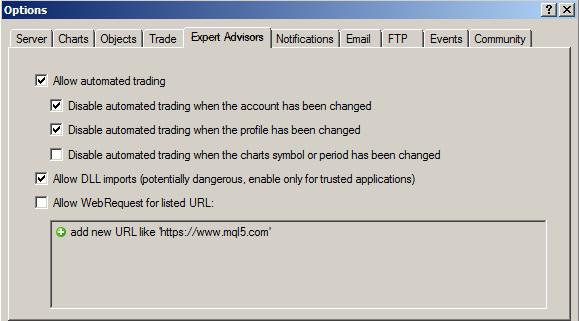
- 3. Open the "Expert Advisors" tab in the "Navigator" window. If the latter is not displayed, click on View-> Navigator in the upper horizontal menu of the trading terminal.
- 4. Select the CalendarFeeder indicator, left click and drag it onto the price chart. Once NewsFeeder is dragged onto the chart, a window with the settings will appear.
- 5. Activate the above mentioned options in the settings window.
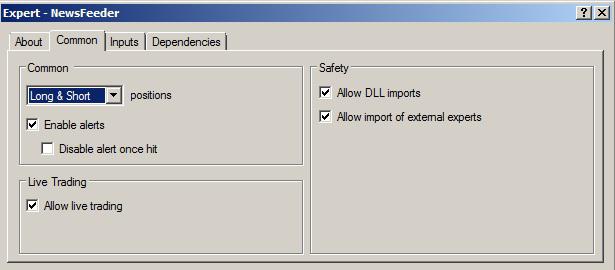
- 6. If the indicator is installed and activated correctly, you'll see a happy smiley icon in the right upper corner of the price chart.
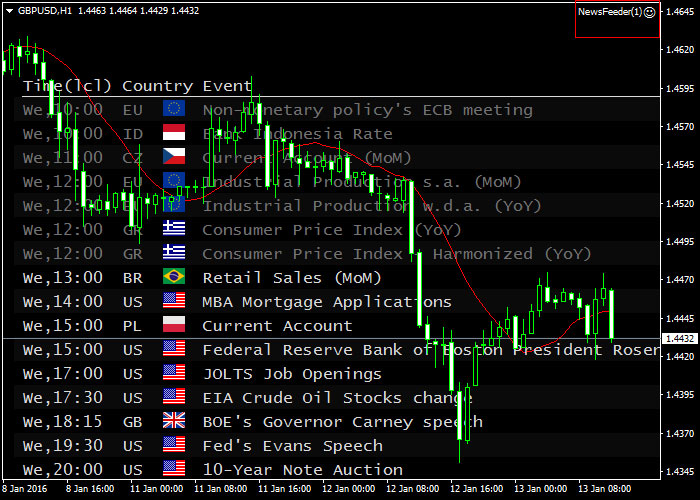
If not, you'll see a sad smiley icon, which will mean that the indicator is not active. If so, you'll have to make sure the above steps have been made correctly. Such parameters as "Allow automated trading" and "Allow DLL imports" may still be disabled.
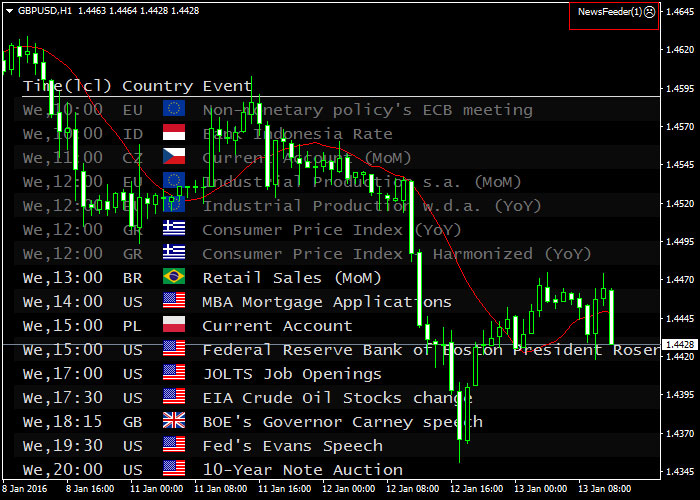
Step 4: Set up CalendarFeeder inputs
To modify the settings of the CalendarFeeder calendar, you need to right click on the chart area, open the contextual menu and select Expert Advisors -> Properties.
CalendarFeeder settings (inputs):
-
Number of old news items
Displays the number of old news items (grayed out).
-
Number of current news items
Displays the number of unpublished (up-to-date) news items.
-
News language
The language in which news will be displayed
-
Time zone
The time zone to which the time of news release will correspond The user's local time zone is set by default.
-
Show unimportant news
This parameter sets the display of macroeconomic news items that don't have influence on the currency rates evolution.
-
Show news of low importance
This parameter sets the display of macroeconomic news items with low influence on the currency rates evolution.
-
Show news of medium importance
This parameter sets the display of macroeconomic news items with medium influence on the currency rates evolution.
-
Show news of high importance
This parameter sets the display of macroeconomic news items with high influence on the currency rates evolution.
-
Show only major countries
This parameter sets the display of macroeconomic news from the major countries that include the USA, the EU, the UK, Canada, Switzerland, Germany, Australia, New Zealand, Japan, China, France, and Italy.
-
Horizontal indent
Sets the display of CalendarFeeder in horizontal format
-
Vertical indent
Sets the display of CalendarFeeder in vertical format
-
Indicator colour scheme
Sets the colour scheme of the indicator
Two colour schemes are available: white (black font) and black (white font)
-
Window size
Sets the size of the CalendarFeeder indicator
Three sizes are available: small, medium, and large.